Google Veo 3: A Beginner’s Step-by-Step Guide
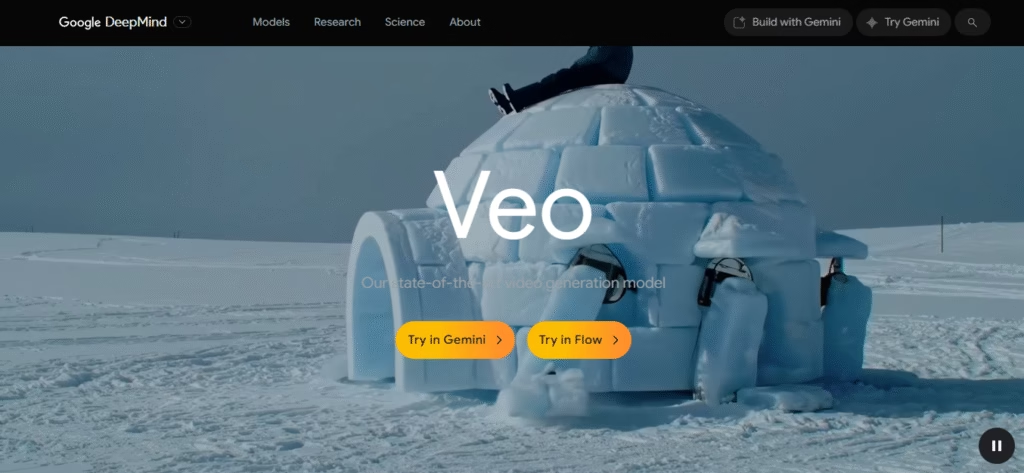
Google’s Veo 3 is transforming how we create videos — now with fully synchronized audio blended into stunning visuals. Google Veo 3 is a powerful leap in AI video technology because Veo 3 can turn plain text and images into cinematic, 8-second clips with dialogue, music, and sound effects.
“When AI video generation left the era of the silent film,” declared Demis Hassabis, CEO of Google DeepMind.
If you’ve been wondering how to use Google Veo 3 effectively, this guide will walk you through everything, from setup to creating your first video.
What Is Google Veo 3?
Google Veo 3 is the latest generation of DeepMind’s AI video-generation model, released in May 2025. It creates high-quality, 8-second videos from text or image prompts, and it also includes native audio such as dialogue, sound effects, and ambient noise. This makes it one of the most versatile tools in any Google Veo 3 beginner guide.
Why Google Veo 3 Matters
Moreover, Veo 3 changes the creative process by combining visuals and audio in one step.
- Audio-visual realism: Veo 3 synchronizes speech and lip movements with uncanny precision.
- Versatility: It supports both text-to-video and image-to-video, making it ideal for quick social content as well as polished demos.
- Professional appeal: Available via Gemini (Pro/Ultra plans) and enterprise-grade Vertex AI, it enables 1080p output and localization across languages.
How to Access Google Veo 3 — Step-by-Step for Beginners
On the Gemini Platform
If you’re learning how to use Google Veo 3 for the first time, follow these steps:
- Sign up for the Google AI Pro or Ultra plan. Ultra users get full Veo 3 access; Pro provides access to Veo 3 Fast.
- Go to gemini.google.com, tap the “video” icon in the prompt bar (or choose it under “More options”).
- Upload a photo or type your idea, add audio instructions such as “dialogue” or “rain,” and click Generate. Within seconds, your video will appear.
Note: The image-to-video feature is in full preview now, and it also supports 1080p, localization, and enterprise tools on Vertex AI.
Google Veo 3 Free Access Tip
Additionally, you can try Google Veo 3 free access without committing to a paid plan:
- Activate a 30-day Pro trial and generate up to three clips per day.
- Use Google Cloud’s $300 credit on Vertex AI for experiments lasting 6–10 weeks.
Google Veo 3 Prompting Tips for Beginners: How to Get the Best Results
Even with powerful AI like Google Veo 3, the quality of your prompt directly affects the quality of your video. Therefore, follow these Google Veo 3 prompts tips to create consistently professional results.
- Keep It Short and Specific
- Limit prompts to under 600 characters.
- Focus on one main scene or idea instead of overloading with details.
- Example: “A serene mountain lake at sunrise, mist over the water, birds singing, soft piano music.”
- Use Scene Breaks for Multi-Step Actions
- Separate shots with double slashes (//).
- Example: “Morning market in Vietnam // woman buying fresh herbs // light rain sound in background.”
- Be Clear About Audio Cues
- Specify the background music, sound effects, or tone.
- Examples: “Calm ocean waves with soft ambient music.” / “Street ambience with light chatter and laughter.”
- Upload Reference Images
- For consistent branding or characters, attach a reference image.
- Especially useful for product demos or campaigns.
- Add Mood & Style Descriptors
- Use words that define emotional tone or cinematic style.
- Examples: “Warm, golden lighting, cinematic depth of field.” / “High-contrast, documentary-style footage.”
Sample 1: Google Veo 3 prompts
A cozy coffee shop on a rainy evening, warm golden light reflecting off wooden tables, steam rising from freshly brewed coffee. A young woman in a green sweater sits by the window, smiling as she writes in a notebook. Raindrops streak down the glass with the soft sound of rain outside, light jazz piano music playing in the background.
Sample 2: Google Veo 3 prompts
A dimly lit alleyway in a 1950s city, rain softly falling and creating shimmering reflections on the cobblestone. A lone detective in a wrinkled trench coat lights a cigarette, the flame briefly illuminating his weathered face. A distant train horn echoes through the night, while a black cat slips past overturned trash cans. Neon light from a diner sign flickers in the background, casting red and blue hues across the wet walls. The sound of rain, soft jazz from a nearby radio, and muffled city chatter fills the air.
Also read: how-to-access-google-veo-3-for-free
FAQ: Google Veo 3 for Beginners
1. What is Google Veo 3?
It’s an AI tool by Google that turns text or image prompts into short videos with synchronized audio, including dialogue, music, and effects.
2. Where can I use Veo 3 for free?
Through a Gemini Pro trial or Google Cloud credits on Vertex AI for Google Veo 3 free access.
3. How to access Google Veo 3 on iPhone?
While there’s no official app yet, some third-party apps like Neo3 (VEO3 engine-based) allow limited access on iPhone and iPad.
Implications & What’s Next for Google Veo 3
Veo 3 marks a dramatic shift toward fully integrated AI-generated video, where voice, visuals, and emotion merge effortlessly. In addition, businesses are already using it for global campaigns, ad localization, and animated demos with minimal turnaround.
Looking ahead:
- Expect tools that support longer narratives and multi-scene projects.
- Wider mobile rollout and more budget-friendly tiers (like Veo 3 Fast) will likely expand access.
- AI traceability through SynthID watermarks will become essential for ethical use.
Conclusion
Google Veo 3 is a leap forward in accessible AI video creation, blending visual storytelling with synchronized audio into short, compelling clips. For beginners, start with the free trial, experiment with simple Google Veo 3 prompts, and explore image-to-video features.
With tools like Veo 3, the future of video creation is more dynamic, more creative, and more accessible than ever before.
Pingback: How to Write a Prompt: Beginner’s Guide With Examples