Best AI Spreadsheet Tools for Combining Numbers on Spreadsheets (Free & Powerful Options)
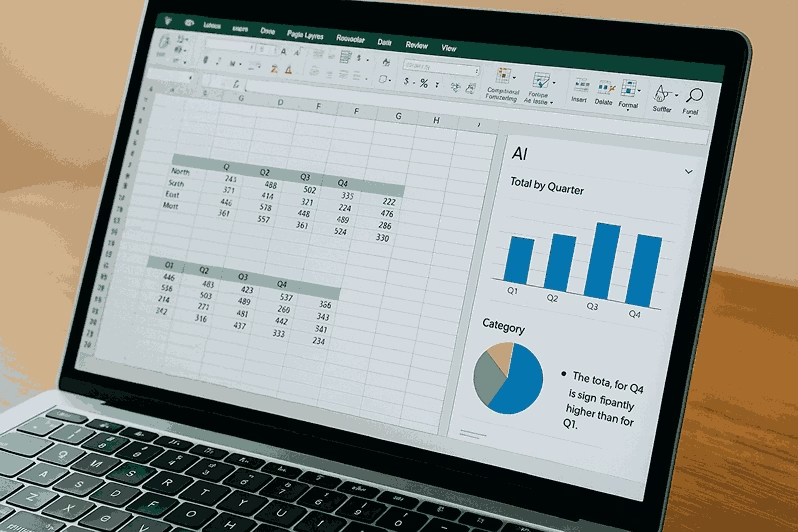
In today’s data-driven world, combining numbers on spreadsheets is no longer just about formulas and manual copy-pasting. With AI spreadsheet tools, you can merge data, analyze trends, and even match entries from multiple Excel sheets in seconds — and yes, some of the best options are free.
According to Microsoft, over 1.2 billion people use Excel worldwide, yet most aren’t tapping into the AI-powered features that can save hours of work.
“AI isn’t just about automating tasks — it’s about uncovering insights you’d otherwise miss,” says Sarah Linden, Data Analyst at DataWorks.
Is There a Free AI for Excel Sheets?
Yes — and you might already have one without realizing it.
Microsoft Excel now has built-in AI features like Analyze Data, which can instantly summarize trends, identify outliers, and suggest charts. For Google Sheets users, Google’s Gemini AI (formerly Bard integration) can assist with formula generation, pattern recognition, and even predictive modeling — all free with a Google account.
Free AI tools for Excel & Google Sheets include:
- ChatGPT with Excel Plugins – Great for formula generation and explanations.
- Microsoft Excel Analyze Data – AI-driven trend detection and summaries.
- Google Sheets Gemini AI – Natural language queries to get instant answers.
What is the Best AI to Analyze Spreadsheets?
The best AI tool for spreadsheet analysis depends on your workflow, the complexity of your data, and whether you’re in Excel or Google Sheets. Below are the top contenders with examples of how they can transform raw numbers into actionable insights.
1. Microsoft Copilot for Excel (Best for Corporate Users)
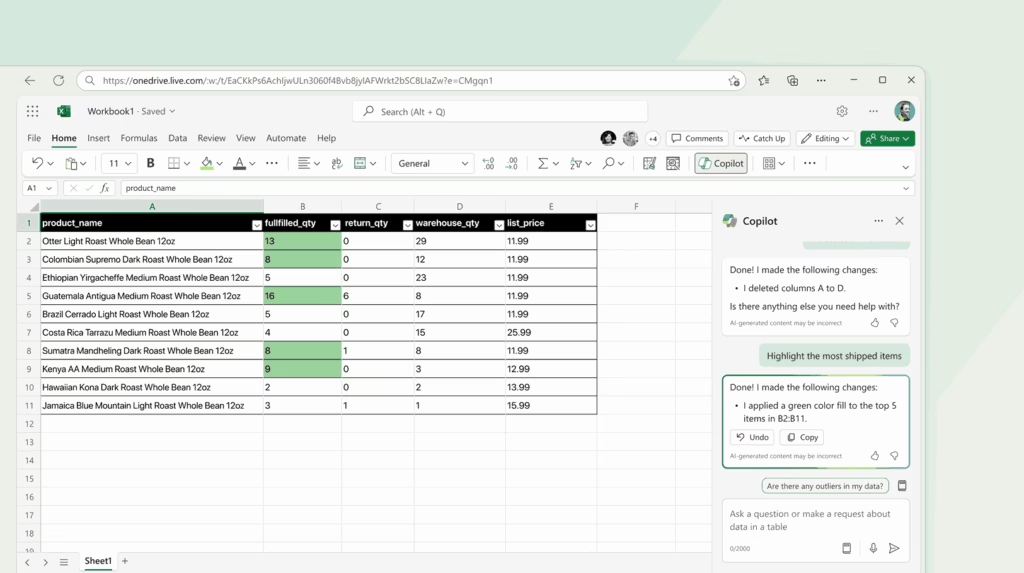
Microsoft Copilot is built directly into Excel, turning it into a conversation-driven data assistant. You can type questions like:
“Highlight the top 10% performing sales reps for Q3” and it will instantly create a filtered, formatted table.
Key Features:
- Generates pivot tables and charts automatically.
- Spot correlations (e.g., “Sales go up 15% when ad spend exceeds $10k”).
- Suggests better ways to visualize your data.
Example: A retail manager uploads sales data for 50 stores. Copilot quickly:
- Identifies the top-performing locations.
- Detects seasonal spikes.
- Creates a quarterly comparison chart.
2. ChatGPT Plus with Code Interpreter (Advanced Analysis)
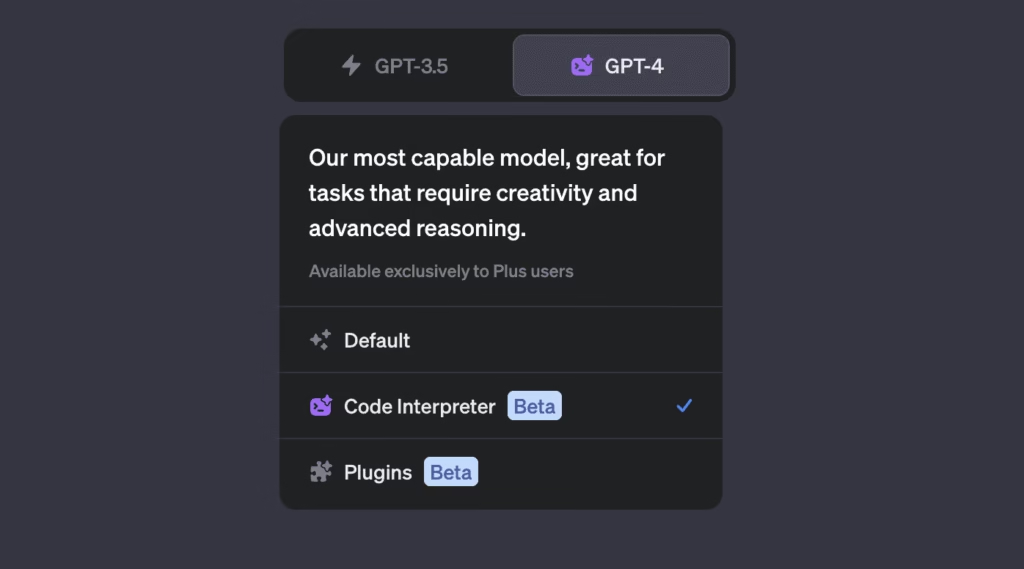
While not a spreadsheet app itself, ChatGPT with Code Interpreter is like having a personal data scientist. You upload your CSV/Excel file, and it:
- Cleans messy data (removes duplicates, fixes typos).
- Analyzes trends (e.g., year-over-year growth).
- Creates visualizations (bar charts, scatter plots, heatmaps).
Example: A startup’s marketing team has ad spend data with missing campaign IDs. ChatGPT:
- Fills missing campaign names by pattern matching.
- Groups spend by platform.
- Visualizes cost vs. conversions in a clean chart.
3. Google Sheets + Gemini AI (Best for Team Collaboration)
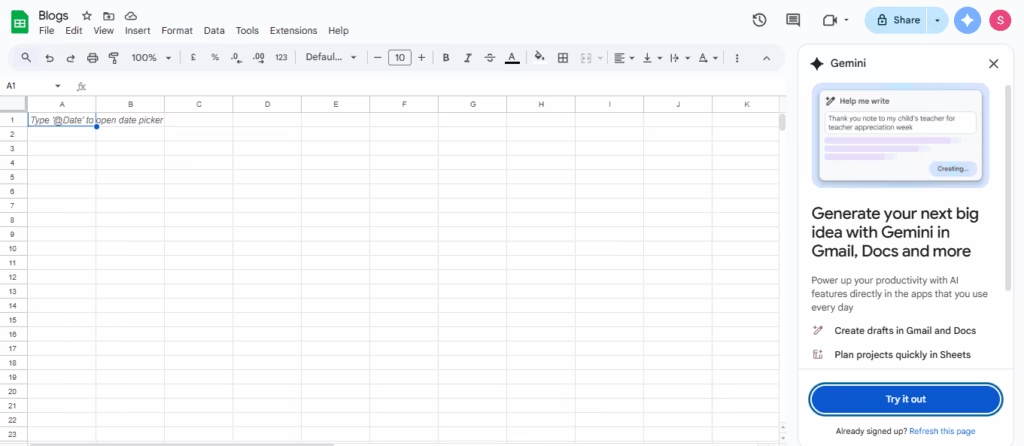
Gemini AI in Google Sheets allows you to query data in plain English without knowing formulas. It’s perfect for teams who want fast answers without digging through complex sheets.
Example: A marketing manager asks:
“What was the total ad spend for Facebook in May?” Gemini instantly highlights the exact figure, even if the data is spread across multiple tabs.
Key Features:
- Works natively with Google Workspace.
- Ideal for real-time team analysis.
- Can summarize trends and anomalies across tabs.
Pro Tip: For matching data from two spreadsheets, combine Power Query (Excel) or VLOOKUP/XLOOKUP (Sheets) with AI tools to handle inconsistent formats like “NYC” vs “New York City.”
Can I Use AI to Fill Out a Spreadsheet?
Absolutely. AI can fill in missing data, predict values based on historical patterns, and even generate descriptive text for cells — all without you having to write a single formula.
How AI Fills Spreadsheets
- Auto-complete missing values — If you have a customer database with missing “Region” fields, AI can infer the region from postal codes or customer IDs.
- Forecast future entries — For sales or inventory, AI can use previous trends to predict next month’s numbers.
- Generate descriptive data — Marketing teams can use AI to generate product descriptions based on SKU data.
Example 1: A sales team has 500 rows where “Region” is blank. Using Microsoft Copilot or Google Sheets Gemini, they simply type:
“Fill in the missing Region values based on postal codes.” The AI instantly updates the cells with accurate entries.
Example 2: An inventory manager uses Akkio to forecast next quarter’s stock levels by training the AI on historical sales data.
Tools for This Task:
- Rows AI – Combines formulas and AI-generated completions.
- Excel Flash Fill – Semi-AI feature that recognizes patterns.
- Akkio – Predictive analytics for business data.
Does an AI Exist That Can Match Data from Two Spreadsheets?
Yes — and it’s one of AI’s most time-saving features for anyone who works with multiple datasets. Traditionally, tasks like this relied on VLOOKUP and INDEX-MATCH in Excel, which are powerful but limited to exact matches.
AI-powered tools go further by using fuzzy logic and pattern recognition to match entries even when names, abbreviations, or formats differ (e.g., “NYC” vs. “New York City”). They can also flag partial matches for review, standardize inconsistent data before merging, and create a clean master file without duplicates — all in a fraction of the time it would take manually.
Popular options include ChatGPT with spreadsheet plugins, SheetAI for Google Sheets, and Power Query in Excel, many of which offer free features for basic matching and merging tasks.
Best AI Spreadsheet Tools for Combining Numbers (Free & Paid)
| Tool | Best For | Free Plan | AI Matching & Combining? |
|---|---|---|---|
| Excel Analyze Data | Quick trends & summaries | Yes | Basic |
| Google Sheets AI | Natural language data queries | Yes | Basic |
| ChatGPT + Plugins | Complex data matching & insights | Yes | Advanced |
| Power Query (Excel) | Merging and transforming large files | Yes | Advanced |
| SheetAI | AI-assisted data cleanup & analysis | Limited | Advanced |
Why AI Spreadsheet Tools Are Important Now
- Workload reduction: Save hours of manual data entry.
- Error prevention: AI catches mistakes humans might miss.
- Faster insights: Instant trend detection supports quicker decisions.
Industry trend: According to a 2024 Gartner report, 70% of business analysts now use AI-enhanced spreadsheets to accelerate decision-making.
The Future of AI in Spreadsheets
Expect voice-driven commands, deeper integration with CRM and ERP systems, and real-time AI-driven alerts when anomalies occur. Shortly, you might simply say, “Combine my last quarter’s sales data from all files and highlight the top-performing regions,” and the AI will instantly pull information from multiple sources, clean and match it, and present a ready-to-use report with charts. For even more impact, you can enhance these reports with custom visuals using these 5 Free Image Generator Tools (No Login Needed).
These tools will connect directly with platforms like Salesforce, HubSpot, and SAP, ensuring live, up-to-date data without manual imports. Advanced systems will also proactively scan your spreadsheets for unusual trends — such as sudden drops in revenue, budget overspending, or duplicate customer entries — and notify you before they become serious issues, turning your spreadsheet into a smart, always-on business assistant.
Conclusion
The best AI spreadsheet tool for combining numbers doesn’t have to be expensive — in fact, many of the most useful features are already built into tools you use every day. From free Excel capabilities like Analyze Data and Power Query to Google Sheets’ Gemini AI, and advanced plugins like ChatGPT with Code Interpreter, these solutions let you analyze, match, and merge data in minutes instead of hours. You can handle everything from merging sales reports across departments to matching customer records across platforms without manual formulas.
As AI continues to evolve, spreadsheets will shift from static files into dynamic, insight-rich dashboards that update automatically, flag anomalies, and even suggest next steps, making them not just a storage tool but a true business intelligence partner. The smartest time to start exploring these capabilities is now, while free and low-cost options can still give you a competitive edge.